Below is the link for a template I just made. While it could be used with any collection, I have made a few freebies for you in Photoshop which match the Winter Solstice collection.
The snowflakes were made in Photoshop using custom shapes from http://www.obsidiandawn.com/. I turned the two larger snowflakes into colored glass, and the other snowflake shape was used to make a brad! I used the line tool to make the clip, made it gray, then in photoshop I used a brushed nickel texture for it.
The ribbon and shaped edging were cut out in SBC and filled with a color, then I used a woven texture on them. You will have to reapply the texture if you change the color. I also used the 3D filter on them about 3 times.
To make the page I applied my background paper, then chose my paper for one of the mats and clicked on add to page. I then went to the cut and fill tab and used the rectangle cutter, (you can also use the shapes cutter under that same tab, these are the easiest ways to cut out a shape and you can determine what section of the paper you would like to cut from.) I did this with each of the square/rectangular layers. For the circle I once again added my paper to the page then used the ellipse shape under cut and fill to cut out a circle, (in order to get a perfect circle make sure you check "make circle" on the drop down tab.) I then highlighted the circle and used the straight cutter to cut it in half. For the shaped edge I went to my shapes and cut out a square, right clicked and unlocked the aspect ratio, then made a thin strip to fit across my page. I then went to the arrange tab and clicked on "turn 90 degrees to the right." I went to the cut and fill tab and the "straight" tab, then chose the shaped cutter. I believe I used the "punched arch" for this one, then used the sliders to get the cut I wanted, and clicked on cut around shaded area, (or you can choose erase shaded area.) I used these same steps for the ribbon, I made a thin strip and used the wave shape on one side of it. I then went to the arrange tab and used the bottom right key under rotate to reverse it horizontally, (I had my strip turned vertically on the page so I didn't have to adjust the cutter.) It will come back up with the same settings you just used, all you need to do is slide the whole thing up or down vertically so that the wave falls in between two on the other side. I hope that makes sense, if not please leave a comment and I will do a video showing how. The only thing left is adding embellishments, text, and word art if you want it. You may or may not like the freebies I made on the page, (I would love to have comments as to whether or not you like them and can use them for future reference when I'm making things. Just remember, I'm not a designer so my embellishments will be more basic like basic or decorative shapes turned into colored glass or some type of metal finish.) For the frames go to the insert tab and add a frame, right click to unlock the aspect ratio, (or you can hold down the shift key and grab a side of the shape and pull it if you don't have a lot of adjustments.) Once I had the size and shape I wanted, I copied and pasted to get more and arranged them. On my finished page I added mats to the frames and shadow to the elements, however I have left all that off the template so you can make it look the way you would like it.
If you like my pages or have any feedback, please leave a comment. I would love for you to visit my website ay www.mycmsite.com/tammygillespie, or if you are on Facebook, I have a group called Tamela's Scrapbooking Divas. In my group you will find a lot of completed pages and hopefully a little inspiration.
I hope you enjoy the template and have a wonderful weekend!
Tammy
P.S. When you import the page, (if you do not know how to do this look at any of my previous posts, the instructions are on all those), you will need to adjust the snowflakes, I just noticed one is cut off at the top, sorry about that!
ff23f999-994b-48f2-b68f-86fad4be437c.page

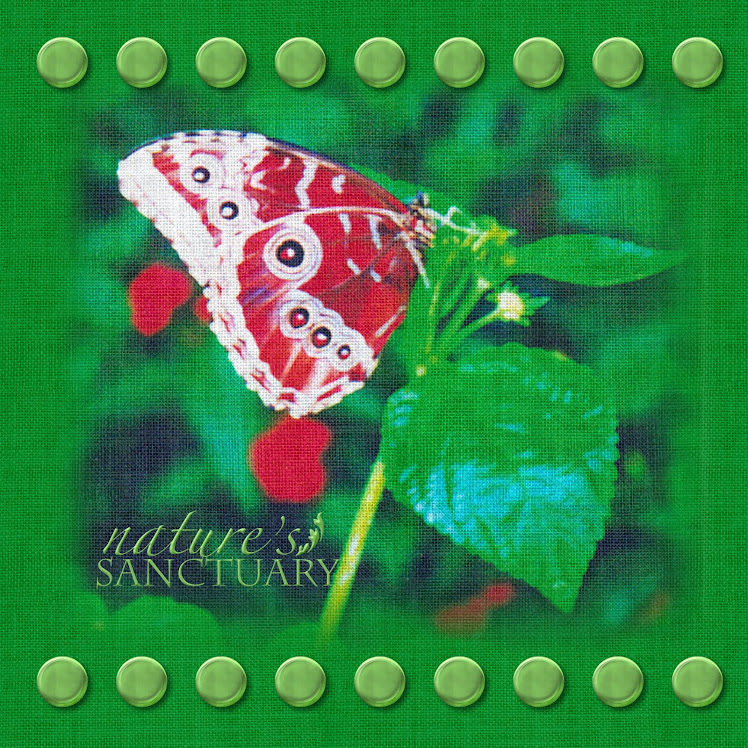

I so love this template...it's beautiful! Thanks for dropping in on my blog! I have been scrapping for about 3 years now and I can totally relate to wanting to scrap 24/7! It's so much fun who wants to stop!!!! ~Hugs and Happiness, Lynn
ReplyDeleteLynn,
ReplyDeleteThank you so much for checking out my blog and for the lovely comments. I began digi-scrapping less than a year ago, I didn't do a lot of traditional before that. On days when I'm able I can scrap ALL day, it sounds like you know what I mean lol....
I hope you enjoy the template, check back soon I will be posting more when I can. By the way, I enjoyed your blog also!
Have a wonderful weekend!
Tammy
Tammy
ReplyDeleteThanks for the great template. I love your freebies too. I have a question....how do you create a page template in SBC+ with the .page extension? I have created one but can't figure our how to save it with the .page extension.
Thanks for your help,
Donna
Thank you again--your time and effort is evident in the quality of your templates, freebies and instructions. Know that you are appreciated by many!
ReplyDeletethank you so much for sharing!
ReplyDeleteThanks to all of you for the wonderful comments, they are much appreciated! I hope you enjoy the templates!
ReplyDeleteDonna, if you will go to Jan's blog, http://jansfans.blogspot.com/, she has wonderful instructions on saving pages as templates, complete with screen shots, (that was where I went to learn.) I don't have the time at the moment to explain in great detail as she did, but let me know if you don't find it!
Tammy