Below is the link for a page I made using the Blush Blooms collection, although you can fill in the template with anything you choose. The link is at the end of the posting.
The first think I did is to make paper number 13 my background. I then went to the Embellishments and scrolled down to the overlays and chose Overlay 7. I went to the Arrange > Rotate Tabs and turned it at 90 degree angles until the design was in the bottom left corner. I used the color sampler tool and took the dark wine/burgundy color from the narrow strip on the left and filled the overlay with it. I then chose Overlay 6 and repeated the above steps, rotating until the flowers are in the top left corner. I filled this overlay with the same dark color. I then went to the Insert Tab and put a photo frame on the page, right clicked and unlocked the aspect ratio, made it the size I wanted, then copied and pasted until I had the number I needed. I went to Arrange > Allignment Tabs and alligned the frames horizontally and vertically as needed and evenly spaced them vertically as well. Once that was done I went to Format Photos > Select > and chose Simple Black 1 for myself. If you hold down the shift key and click on each frame you can change them all at the same time, then with them all still highlighted, I went to Format Photos > Format, and chose Edit the current list of frame effects. Choose the flat shadow mat and I chose to fill it with paper. I used paper number 3 and placed the square evenly in between the two halves at the bottom of the page so the mat has both styles on each side of it. I then went back to Embellishments and chose Epoxy 5, made it the correct size, then copied and pasted to get 2 more and placed them on the top left. The last thing I did was the photo frame filled with paper and a word. First you need to fill the frame with any photo, it will not fill with paper until you do this. I then chose paper number 14, just highlight the frame, then on the paper choose "Fill Selected Shape." I don't recall where I found the word Dream, but you just place your word art or embellishment there. I did use the 3D filter on the word a couple of times. That's all there is to it! This is a 12x12 page and must be imported into a storybook/page that size although you can later shrink it to something with the same aspect ratio like an 8x8 if you would like to. If you need instructions on downloading, saving, and importing templates please refer to any of my oldest postings with templates, they each have detailed instructions. If you have any questions or problems plesase e-mail me at tgillespie67@aol.com, and put CM in the subject so I know it's a legit e-mail. My windows mail still does not work right so please do not e-mail through this blog. I welcome any comments or suggestions and would love to hear feedback from you....
I hope you enjoy this and I wish you all and your loved ones a very Happy Easter.
Tammy

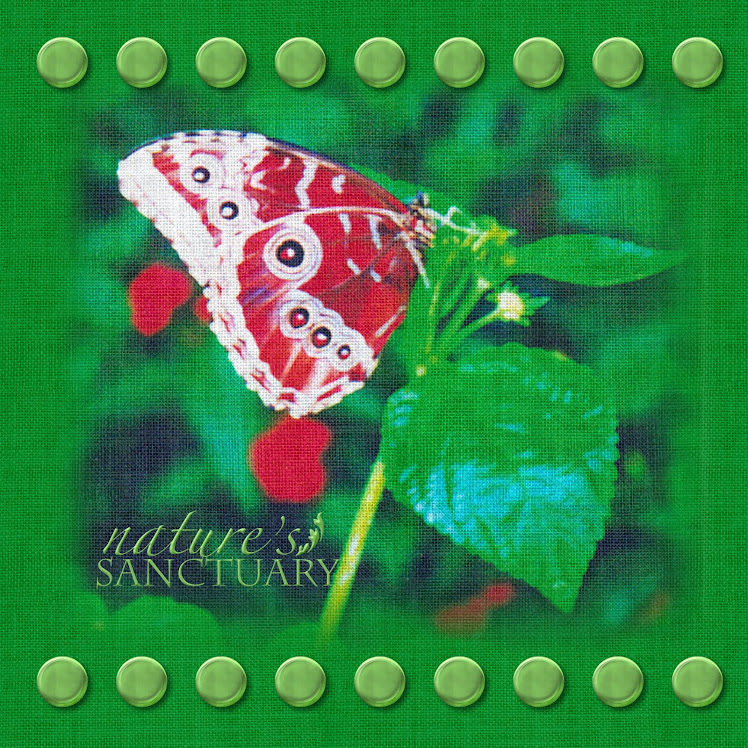

Thanks so much for sharing your great pages with u! They are beautiful, as always. I did want to let you know that you can actually drag your paper into a photo frame. You do not have to insert a photo first. I just pull it in from my content pane, drag and drop, just as I would do for a photo.
ReplyDeleteYou're welcome Andrea, and thanks for letting me know about the drag and drop. That will definitely work when I don't mind the full sheet filling the frame, ie. the pattern being small.... I will have to play around with it because I'm sure there will be plenty of times I can do it that way, especially when there isn't a lot of print! I learned something new, that's what I love about CM, always new things to learn! I've only been doing this just over a year so there is really a lot for me to learn haha! Are you a CMC?
ReplyDeleteThanks again and have a Happy Easter!
Tammy
Thank you for your wonderful templates Tamela, love your NEW home .
ReplyDeleteHave a very Blessed Easter.
Thank you Carolyn,
ReplyDeleteI hope you and yours have a wonderful and blessed Easter also!
Tammy
Thank you for all you share!!! Love your pages, and your willingness to share with us! I love Storybook Creator Plus!!
ReplyDeleteBeautiful template! I love the color.
ReplyDeleteHi Holly,
ReplyDeleteThanks so much for the comment, I'm glad you liked it...
Have a wonderful week!
Tammy
Ruby,
ReplyDeleteThank you for the kind words, I appreciate you taking time for a comment! I too think SBC is pretty awesome, I wouldn't use anything else!
Have a wonderful week!
Tammy